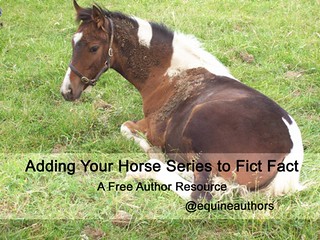
Adding Your Horse Series to Fict Fact – a How-to Guide
FictFact is a website that allows you to see all the books in a particular series by an author. It also helps you to read them in order!
So if you’re writing a horse book series – or two! – this is another great place to add your books.
- Of course to start off, we need to head along to https://www.fictfact.com/ and login or register for free.
- Once you’re logged in, you can create a profile and add your own series. Click on Profile up the top of the screen. You can go ahead and click on profile and add in an author photo and other details here. Whenever there’s an opportunity, add your website, twitter account or Facebook page!
- Next go to Profile and click on My Series.
- You have two options here. You can click on Edit and add in horse books / a new series, such as your own. Or if your series is already there and you want to add your latest book, then click on the title of the series in your list.
- Now I’m adding in Breakover, the fourth book in the Thoroughbred Breeders series. So now that I’m on the Thoroughbred Breeders page, I’m going to click on missing a book to add it.
- You are only required to fill in the title. However, if you provide the ASIN, it will be directly linked to your book on Amazon so people can purchase it! Cool :D
- Fill in as much as you can – let people know about your book! Once finished, click on submit request. Done!
- Wow, that was so easy, Christine! I know, right? You didn’t even have to provide a book cover photo this time! Now while you’re at it, just like I recommended with adding your book to Goodreads, go ahead mark your book as read and rate it – 5 stars!
- Following this, do you see the share buttons? Share away! The more people know about how to access your books, the better! And look at the bottom left of this screen shot, see the buy link? You’re sharing a way for people to follow your series, learn about it, rate it and buy it all in one – neat!

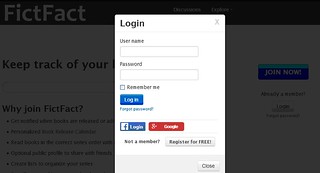
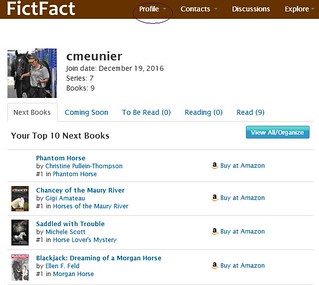
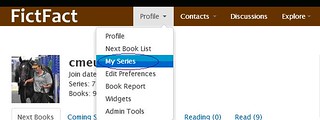
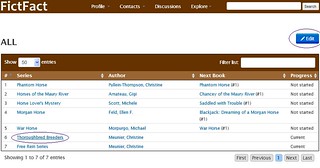
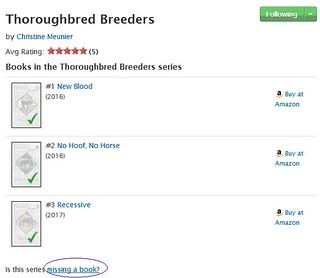
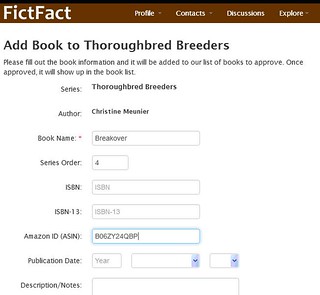
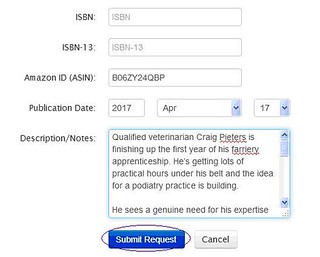
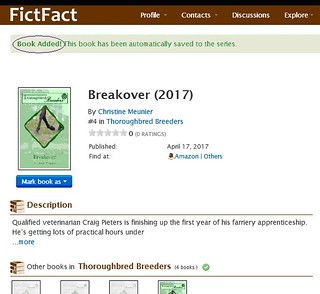
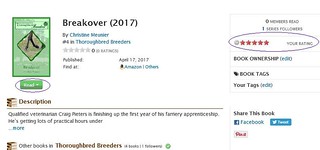
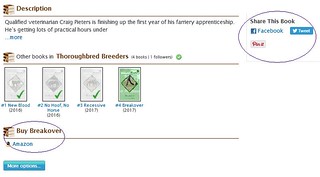
I actually had to do a search for my name & series, and when it realized it wasn’t there, then it let me start adding stuff. It freaked out when I went to add series under profile —> edit.
LikeLike
Thanks, Ann!
So you’ve been successful, but had to do it a different way?
LikeLike
Pingback: Equine Author Assistance | Equine Authors
Pingback: Adding Your Horse Book to LibraryThing | Equine Authors